Print important data from multiple sheets on one page [MS EXCEL]
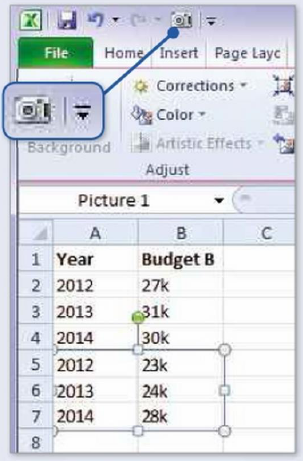
Sometimes it's useful to be able to collate the most important information from across a number of worksheets in Excel into one sheet that you can then print as a single A4 page. The best way to do this is by adding the Camera tool to your Quick Access Toolbar (at the top left). To do this, click the down arrow on the toolbar (see screenshot, right), then More Commands. Next, click the 'Choose commands from' dropdown menu and click 'Commands Not in the Ribbon'. Scroll down the left-hand column, click Camera, then click the Add button to add it to your Quick Access Toolbar (the camera icon will be added to the right-hand column). Click OK.
We'll now collate sections of data from multiple sheets onto one sheet for a handy print-out. Highlight the cells you want to print from your first sheet and then click the Camera icon at the top to take a snapshot of that section. Click the next sheet at the bottom left and then click where you want to paste this snapshot. Reposition the snapshot by clicking and dragging it. Repeat this process to collate data from as many sheets as you want.
Once you've finished collating all the important data onto one worksheet, click File at the top left and then click Print (or Ctrl+P on your keyboard).
The best thing about the Camera tool is that any changes you subsequently make to the data on any earlier sheets will automatically apply to the sheet with the pasted snapshot. This means you won't need to spend time changing data values across a number of sheets.
Print important data from multiple sheets on one page [MS EXCEL]
![Print important data from multiple sheets on one page [MS EXCEL]](https://blogger.googleusercontent.com/img/b/R29vZ2xl/AVvXsEhgvMb91mSK1wCUmCVAZaVAMM5mY91PV-E2tHGuJOzUUWJEPkhFxAmOCYLx6th-CWPozAGtSoGwm6wvMgDOhMSeeG1yWN7H8nxHDFrZKV1JQlwZbweSgGNXxLY2pv0CSBTUUPrC03gbKX8/s72-c/1.png) Reviewed by Cars Explorers
on
03:40:00
Rating:
Reviewed by Cars Explorers
on
03:40:00
Rating:
![Print important data from multiple sheets on one page [MS EXCEL]](https://blogger.googleusercontent.com/img/b/R29vZ2xl/AVvXsEhgvMb91mSK1wCUmCVAZaVAMM5mY91PV-E2tHGuJOzUUWJEPkhFxAmOCYLx6th-CWPozAGtSoGwm6wvMgDOhMSeeG1yWN7H8nxHDFrZKV1JQlwZbweSgGNXxLY2pv0CSBTUUPrC03gbKX8/s72-c/1.png) Reviewed by Cars Explorers
on
03:40:00
Rating:
Reviewed by Cars Explorers
on
03:40:00
Rating:











No comments: