How to Access and Use Windows GodMode
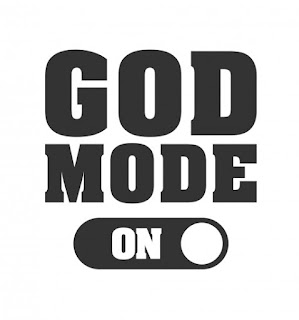 GodMode is the name given to a powerful Windows hack that provides you with instant access to hundreds of hidden tools and settings. GodMode itself is simple to set up and use – if you know how. And that’s the problem. Most of it has been secreted away by Microsoft. Instead, the company seems content to push features we’ll never use, such as the Groove music player and Xbox video- games app.
GodMode is the name given to a powerful Windows hack that provides you with instant access to hundreds of hidden tools and settings. GodMode itself is simple to set up and use – if you know how. And that’s the problem. Most of it has been secreted away by Microsoft. Instead, the company seems content to push features we’ll never use, such as the Groove music player and Xbox video- games app.
Despite being one of Windows’ lesser-known assets, GodMode is easy to enable.There’s no need to hack the registry –simply create a new folder and give it a specific name. You can create a GodMode shortcut anywhere, but we recommend putting it on your desktop – at least initially.
To do this in Windows 7, 8 or 10, right-click a blank space on your desktop and select New, then Folder. Carefully name the folder:GodMode.{ED7BA470-8E54-465E-825C-99712043E01C} (or copy it from www. pastebin.com/raw/QQxndqBn).
Now press Enter and the folder’s image will change (into a Control Panel-style icon) and it will be renamed GodMode (which can be changed).
How GodMode works
GodMode works by combining two of Windows’ hidden features. The first is a secret file-system folder that Windows uses as the source folder for all Control Panel items. The second is the operating system’s ability to turn a Windows file-system folder into something called a ‘virtual junction point’ by using its globally unique identifier (GUID) – the long number in the folder name you just typed – as an extension.
In very basic terms, the folder you create on your desktop acts as a shortcut,with the GUID part of the folder name directing you towards the secret Control Panel source folder. What you get whenyou open the shortcut is direct access toan unfiltered list of every Control Panel item, sorted by category . It’s not restricted by the standard Control Panel’s way of arranging items, which can sometimes make specific tools and tasks difficult to find.
How to use GodMode
Double-click your new GodMode
desktop icon (or select it from the Start
menu or task bar if you’ve moved it), and
a window will open displaying a list of
tools and tasks, all neatly arranged by
category: Administrative Tools,
‘Performance Information and Tools’,
and so on.
Each tool is listed with a logical,
easy-to-understand name, making it
simple to find the one you need. Want
Windows to show hidden files or folders,
for example? Then just double-click
‘Show hidden files and folders’ in the
Folder Options section to see the relevant
settings. You can also search GodMode
for a specific setting using the search box
in the top right.
How to Access and Use Windows GodMode
 Reviewed by Cars Explorers
on
22:13:00
Rating:
Reviewed by Cars Explorers
on
22:13:00
Rating:
 Reviewed by Cars Explorers
on
22:13:00
Rating:
Reviewed by Cars Explorers
on
22:13:00
Rating:












No comments: