Google Chrome tips, tricks and shortcuts
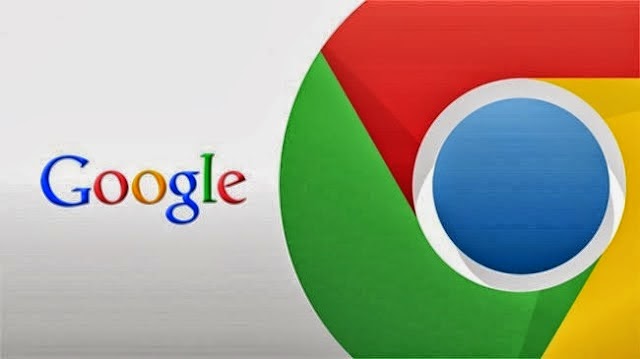 Google Chrome is among the most used browsers.But Google chrome possesses some secrets that no one can observe directly or identify easily. Here are list of Google Chrome tips and shortcuts which will make Chrome easy and fasten your work speed.
Google Chrome is among the most used browsers.But Google chrome possesses some secrets that no one can observe directly or identify easily. Here are list of Google Chrome tips and shortcuts which will make Chrome easy and fasten your work speed.
1. Control + Shift + N : Opens an 'incognito' window - websites which you view in this window won't
appear in your history and cookies served by sites in this window will
be deleted when the window is closed.You can open a link in an incognito window by right-clicking the link and selecting Open link in incognito window.
2. Alt + Home : Loads your Google Chrome home page, with thumbnails of your most visited sites shown in the active tabbed window.
3. Control + T : Opens a new tab. You can drag tabs around to change their order or drag a tab out of the window into its own window.
4. Control + Shift + T : Opens your most recently closed tab. Press the key combination again to open the tab closed before that one. Google Chrome remembers the last 10 tabs you've closed. You can jump to different open tabs using Control + 1, Control + 2, Control + 3, etc. Control + 9 takes you to the last tab.
5.. Control + Tab : Lets you cycle through your open tabs in order.While Control + Shift + Tab cycles through your tabs in the opposite order.
6.. To bookmark a site click the star on the left of the address bar and then select a folder to add it to.
7. Control +B : hides the Google Chrome bookmarks bar. Press Control + B to bring it back again.
8. Control + H : is a faster way to bring up the History page. You can delete history for chosen days by scrolling to the day you want to delete and clicking Delete history for this day on the right-hand side of the window.
9. Control + J : brings up your Downloads page. To clear an item from your Downloads page, right-click an entry and select Remove.
10. Press Control + K or Control + E to search from the address bar. Once pressed, you'll see a ? symbol appear in the address bar and you can simply enter your search query and hit Return.
11. Right-click the top of the browser window and select Task manager to see how much memory different tabs and plug-ins are using. Highlight one and click End process to stop it running. Shift + Escape is a quicker way to bring up the Google Chrome Task manager.
12. To see what plug-ins are installed, type about:plugins into the address window. You can also type the following commands into the Google Chrome address window: about:stats, about:network, about:histograms, about:memory, about:cache, about:dns.
13. Edit any web page - right-click a page and select Inspect element. Now edit the HTML source code and hit Return to view the changes.
14. To make Google Chrome your default browser, click the Tools button (in the right-hand corner of the browser window - a spanner icon). Select Options, click the Basics tab and then click the Make Google Chrome my default browser button.
15. To delete cookies, go to Tools > Options > Under the Hood. Scroll down to the Security section, and click Show cookies. Now you can click Remove all or remove individual cookies.To clear more data such as the Google Chrome browsing history and cache, click the Tools icon and select Clear browsing data...
2. Alt + Home : Loads your Google Chrome home page, with thumbnails of your most visited sites shown in the active tabbed window.
3. Control + T : Opens a new tab. You can drag tabs around to change their order or drag a tab out of the window into its own window.
4. Control + Shift + T : Opens your most recently closed tab. Press the key combination again to open the tab closed before that one. Google Chrome remembers the last 10 tabs you've closed. You can jump to different open tabs using Control + 1, Control + 2, Control + 3, etc. Control + 9 takes you to the last tab.
5.. Control + Tab : Lets you cycle through your open tabs in order.While Control + Shift + Tab cycles through your tabs in the opposite order.
6.. To bookmark a site click the star on the left of the address bar and then select a folder to add it to.
7. Control +B : hides the Google Chrome bookmarks bar. Press Control + B to bring it back again.
8. Control + H : is a faster way to bring up the History page. You can delete history for chosen days by scrolling to the day you want to delete and clicking Delete history for this day on the right-hand side of the window.
9. Control + J : brings up your Downloads page. To clear an item from your Downloads page, right-click an entry and select Remove.
10. Press Control + K or Control + E to search from the address bar. Once pressed, you'll see a ? symbol appear in the address bar and you can simply enter your search query and hit Return.
11. Right-click the top of the browser window and select Task manager to see how much memory different tabs and plug-ins are using. Highlight one and click End process to stop it running. Shift + Escape is a quicker way to bring up the Google Chrome Task manager.
12. To see what plug-ins are installed, type about:plugins into the address window. You can also type the following commands into the Google Chrome address window: about:stats, about:network, about:histograms, about:memory, about:cache, about:dns.
13. Edit any web page - right-click a page and select Inspect element. Now edit the HTML source code and hit Return to view the changes.
14. To make Google Chrome your default browser, click the Tools button (in the right-hand corner of the browser window - a spanner icon). Select Options, click the Basics tab and then click the Make Google Chrome my default browser button.
15. To delete cookies, go to Tools > Options > Under the Hood. Scroll down to the Security section, and click Show cookies. Now you can click Remove all or remove individual cookies.To clear more data such as the Google Chrome browsing history and cache, click the Tools icon and select Clear browsing data...
Google Chrome tips, tricks and shortcuts
 Reviewed by Cars Explorers
on
03:15:00
Rating:
Reviewed by Cars Explorers
on
03:15:00
Rating:
 Reviewed by Cars Explorers
on
03:15:00
Rating:
Reviewed by Cars Explorers
on
03:15:00
Rating:











No comments: